LinkedIn is a business and employment-focused social media platform that works through websites and mobile apps. It launched on May 5, 2003. It is now owned by Microsoft.
Take charge of your professional life and start making connections that will benefit you for the rest of your life. The LinkedIn app for Android is your one-stop shop for all things business and industry. LinkedIn is the world's largest professional network on the internet. You can use LinkedIn to find the right job or internship, connect and strengthen professional relationships, and learn the skills you need to succeed in your career. You can access LinkedIn from a desktop, LinkedIn mobile app, mobile web experience, or the LinkedIn Lite Android mobile app.
A complete LinkedIn profile can help you connect with opportunities by showcasing your unique professional story through experience, skills, and education.
You can also use LinkedIn to organize offline events, join groups, write articles, post photos and videos, and more.
LinkedIn is a platform for anyone who is looking to advance their career. This can include people from various professional backgrounds, such as small business owners, students, and job seekers. LinkedIn members can use LinkedIn to tap into a network of professionals, companies, and groups within and beyond their industry.
how do I get started on LinkedIn
LinkedIn is an online platform that connects the world’s professionals. Here are a few steps to get started on LinkedIn:
Create your profile: Signing up and creating your profile is the best way to begin using LinkedIn. A complete LinkedIn profile will summarize your professional experience to your connections, current and future employers, and recruiters. Through your profile, you can showcase your professional life, milestones, skills and interests.
Build your network: Your network plays a crucial part in unlocking the power of LinkedIn. It’ll help you understand what is happening in your industry and professional circle. You can begin by adding your family, friends, past or current classmates, and coworkers to your network. You can also follow people, companies, or topics by navigating directly to the Follow fresh perspectives page, which displays recommended sources to follow. You can use the LinkedIn Events feature to create and join professional Events such as online workshops, seminars, sales and marketing Events, networking Events and more.
Find a job: If you’re looking for a new professional opportunity, you can get started on your job search on LinkedIn. You can use LinkedIn to research companies and reach out to the hiring community. You can also apply directly for roles, save job searches, and notify your connections and recruiters that you’re open for job opportunities.
Participate in conversations: You can easily participate in conversations on LinkedIn. Participating in conversations can allow you to share your perspective on relevant issues and topics with others. You can like and comment on posts and articles on LinkedIn. You can create or join LinkedIn Groups to connect and grow with members who share your interests, experiences, or aspirations. You can also use a set of lightweight expressions called LinkedIn reactions, to easily communicate with your network.
Activate to view larger image.
Post content: Millions of members come to LinkedIn every day to connect, learn, and share. You can empower and educate your professional circle with the content you post on LinkedIn. You can also share your thoughts and ideas with LinkedIn members using the share box.
LinkedIn free services VS paid subscription
LinkedIn offers a free, basic membership to anyone who wants to create and maintain a professional profile online.
If you upgrade to a Premium subscription, you’ll gain further access to LinkedIn’s products and features. Our paid subscriptions include marketing, recruitment, sales, and learning products. You can try LinkedIn Premium for free for a month.
how to download LinkedIn
- Complete Google sign-in to access the Play Store.
Look for LinkedIn in the search bar at the top.
Click to install LinkedIn from the search results.
Click the LinkedIn icon on the home screen to start playing.
Switch between dark and light mode
Click the Me icon at the top of your LinkedIn homepage.
Select Settings & Privacy from the dropdown menu.
Under Account Preferences > Display, click Dark mode.
In the Dark mode section, you can select one of the following:
Useful LinkedIn Features You should Know
1. Hide Your Connections
Did you know that you can stop people from seeing your connections? This LinkedIn feature allows you to do just that.
You can control exactly how open or private your connections will be and whether they’re visible to other connections within your network.
You can change your settings, so your connections are only visible to those connected with you or stay visible only to you.
If you are a business owner, making connections public can pose a threat as your competitors or other recruitment companies will quickly target your clients, employees, and partners. You worked hard to nurture relationships with all these people over the years, and it is understandable that you wouldn’t like others to approach them.
To use this phenomenal LinkedIn feature:
Scroll to the upper right-hand corner of your LinkedIn profile.
Select Settings & Privacy.
Click on the Visibility option from the left-hand corner and then select Connections.
Tap on the Change option for the desired action, and you are done.
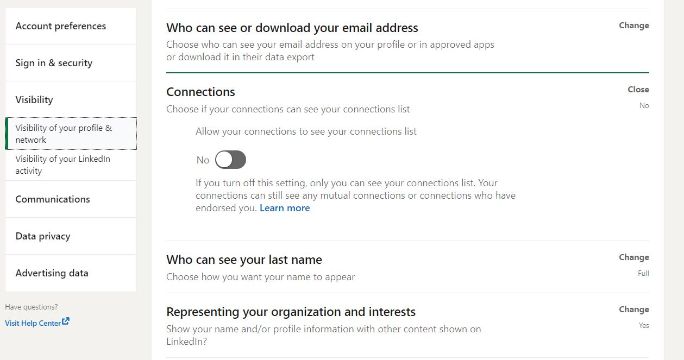
2. Export Your Connections
For a while, LinkedIn had removed this feature from its site to prevent businesses from using LinkedIn members’ email addresses to market their products and sell these contacts to other companies.
However, many members complained and requested LinkedIn to bring it back. And it did!
This LinkedIn feature allows you to easily export your connections to other contact management systems. The contacts are downloaded in a spreadsheet – either .CSV or .VCF format. This list will include the contacts’ names, current company names and email addresses.
Here’s how you can export your contacts:
Click on My Network from the menu on the top navigation.
Select Connections and then click on the Manage synced and imported contacts from the top right.
Click on Export contacts under the Advanced Action section on the right.
You can also use filters to get specific data of your connections.
Select Download larger data archive and then click on the Request Archive option.
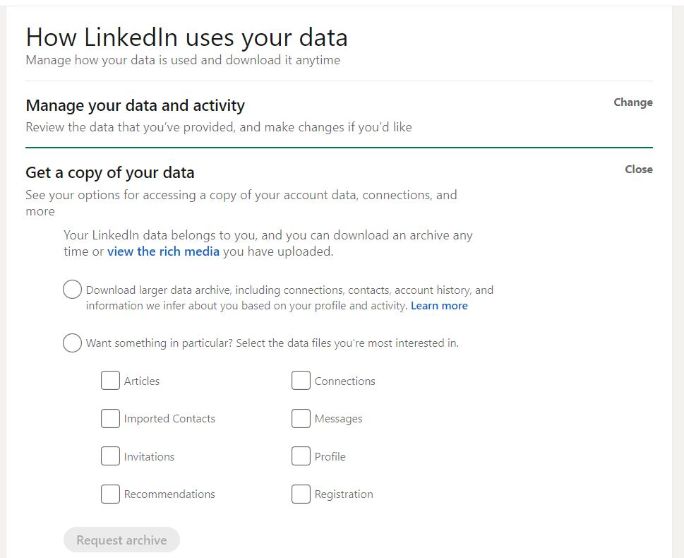
3. Manage Your Skills & Endorsements
If you use LinkedIn to find jobs, drive traffic to your blog, and acquire new skills, this LinkedIn feature is handy for you. Listing down your skills will attract relevant employers, impress people enough to visit your blog, and will make you a standout.
On the other hand, employers will find it easier to look for suitable employees based on their skill set.
If you know a LinkedIn member personally or professionally and can vouch for their skills, you can endorse them too. Similarly, another member can endorse your skills, too.
Also, it improves your profile visibility, so it is easily found in search engines and LinkedIn searches.
But ensure you endorse and recommend deserving people. You can even ask your previous employer, colleagues, or an influencer to do the same for you. This adds more credibility to your profile overall.
For adding skills and managing endorsements,
Go to your Profile and scroll down to the Skills and Endorsement section.
Click on the Edit icon to rearrange or delete your existing skills.
Add a new skill by clicking on Add a new skill button.
Click on the Save button to ensure all your changes are updated.
For recommendations, you can go to the Recommendation section and send invites for the same. If you want to do the same for your connection, go to their profile and write it out.
Once approved by them, it appears in their profile. You can choose to make it visible or private from the Given section under the Recommendation tab.
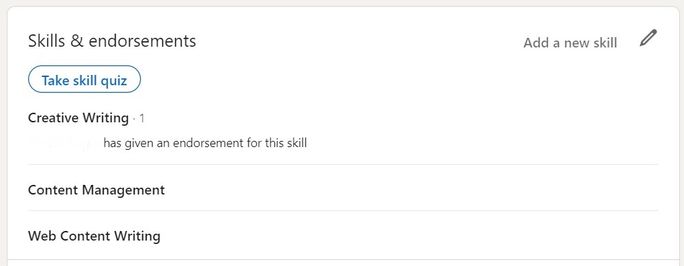
4. Create LinkedIn Showcase Pages
LinkedIn Showcase Pages are the perfect way to segment your inbound LinkedIn traffic. If you want to create a business unit that is directly connected to a specific target audience, then creating a showcase page will help you immensely.
As a business, this LinkedIn feature allows you to target different buyer personas by providing single pages that focus on specific products, product categories, and services.
LinkedIn users can also follow specific showcase pages without having to follow a company’s main page or its other showcase pages. You can also change the page based on that particular audience’s behavior and preferences.
Showcase pages were basically custom-made for B2B companies to generate more leads.
LinkedIn writes, “It makes sense to create a Showcase Page when you want to represent a brand, business unit, or company initiative. These pages are intended to develop a long-term relationship with a specific audience.”
To create a showcase page, click the Admin tools dropdown at the top right of your company page and select the Create a showcase page option. You can create up to 10 free showcase pages per parent company page.
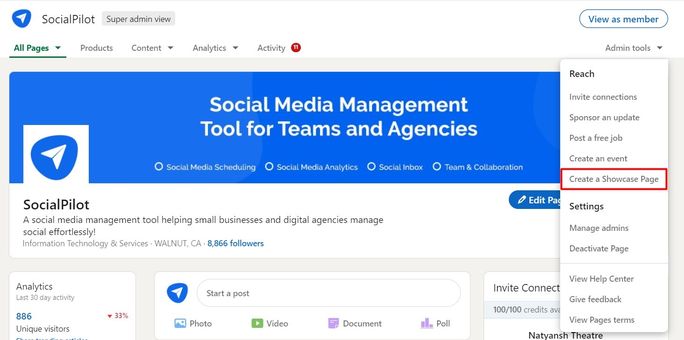
Here are some valuable tips for creating showcase pages:
The showcase page should follow the color and theme of your company page.
Keep the name short so it doesn’t get shortened in the display sidebar.
Use relatable words that your audience will understand.
Add website links, images, and industry like you have on your regular page.
5. Hide Your Identity when Viewing Profiles
One of the cursed yet blissful LinkedIn features is you get to know who visited your profile. But if you scan through all the views, you might encounter some anonymous or privately viewed prompts.
If you want to pry on some profiles but want to stay anonymous, then here’s what you should be doing. Hide your name, company, or any other detail when you view their profile.
Find the Settings & Privacy page and click on Visibility of your profile & network. Now you will see the pop-up to select what others see when you’ve viewed their profile. Select your chosen option and save the change.
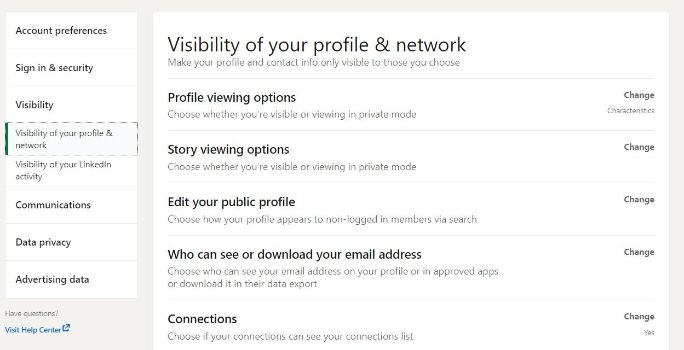
10. Take Advantage of the Advanced Search Option
LinkedIn’s advanced search feature provides you with a much better search experience. It’s the best way to identify and contact a person as a part of a targeted search.
For example, you want to know if you’re connected with anyone working at a specific company. Type the company’s name in the company field section of advanced search. Then, filter the results by selecting ‘relationship’ to see if you have any first or second-degree employee connections.
Additionally, you can filter your search by location, industry, previous company, school, profile language, and non-profit interest.
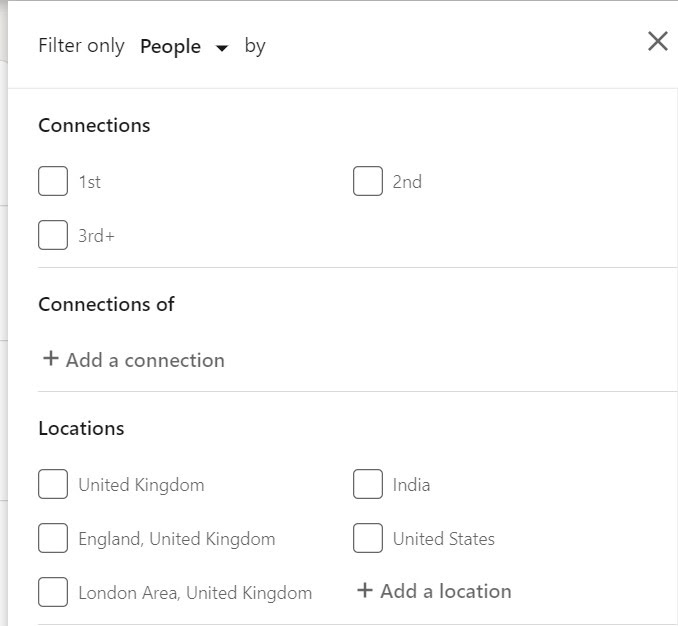
Conclusion
Just like every other platform, LinkedIn is continuously testing and experimenting with new updates. While the set of LinkedIn features we have covered here are less popular but can be a total game changer if leveraged right.
Thanks for reading!
Jaishree Pardeshi
hi there, my self Jaishree Pardeshi I'm an MCA student this is my first, I hope I was able to pass on some relevant knowledge thank you so much for reading
connect with me on LinkedIn:-linkedin.com/in/jaishree-pardeshi-00927a254


